Total Newbie and my skin looks the same
 MegaP
Posts: 180
MegaP
Posts: 180
Hi Daz friends,
Ok,I'm loving this program so much I no longer have any friends..Just the way I like it:-)
My problem with this image is the pores.
I'd love to get that soft skin glow that's eluding me.
I've rendered highest quality,made the default "skin" and feel a direct light bleachs her out.
What do you guys think?
Even "softening" her in post is not getting the results I'd like
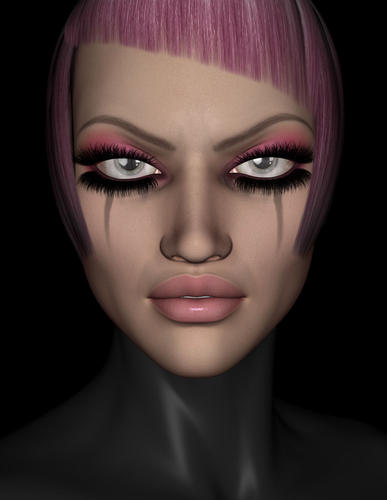
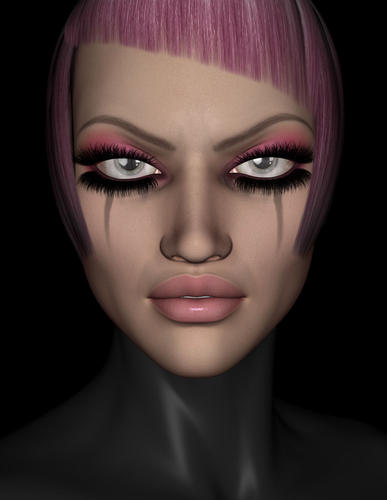
pinkhead-2.jpg
812 x 1050 - 75K
Post edited by MegaP on


Comments
Had a go with softening the image using Photoshop, I hope you don't mind. Duplicated the layer, adjusted the brightness and contrast of the new layer and set the blend mode to 'screen' with a gaussian filter to soften it up a little.
If you're looking for ways to soften the image in Daz then I'll need more information, such as what shader you're using for the skin (You can find this under the surfaces tab, usually omHumanShader or Daz Default Material) and your lighting rig.
Thanks Herald,
I'll give the Photoshop option a go and see how it pans out.
There's no lighting on it.
Ive found under the surfaces column the Subsurafce shading rate??
Maybe I'll just play with a few dials??
PS..thanks for your help.
I get more help here than my corner store
By default, Daz uses a 'headlamp' light which is effectively a light attached directly to the camera, shining directly forwards. Setting up your lighting will help to soften the image as you need, and gives you a lot more control over the final appearance. Look to lighting first, then material settings second.
From just looking at the picture - it is definitely lack of proper lighting. Even a basic Distant Light can improve a picture already. Try to experiment with lights, you might even buy some light sets or at best download some free ones from ShareCg.
Thanks Proxima,
That should take the harshness of the pores..My larger version looks like she has the worst foundation on.
And she's looking a little flat..even a few side lights might fix her
Fantastic Herald,
Something I didn't know but oh so basic.
I've always just set lights around at this stage..won't get me far when I start to need shadows
I actually posted a brief few lighting examples here recently. You might pick up a few useful tips though I by no means consider myself an expert. At the very least you'll have some guidelines that might be useful to follow.
Ahh interesting....I was just reading them actually.
You come across great info and hope you come across it again..so much to save