3Delight with some shader render poligon subD line visible,,
 kitakoredaz
Posts: 3,526
kitakoredaz
Posts: 3,526
I do not know why it happend,, but I set some shader preset,, (thanks much,, silkessence and fabricator,,
I really love these shader,, it is simple and easy for me @@; though I can not yet use well them,,)
these line shown up, after render simple pic.
I change setting opacity first, but it seems no reference with the problem,,
this is my hand made tops,, so I want to use if with a many sets of fabricator,,,
so is there way to avoid this line when render and spot render,,?
I checked with different preset, and render again,, it seems not happen,,
(I am now studying to adjust,, humansurface setting,,
so not mention please,, her eye point at strange direction, or setting light is wrong, or part of sikin coloer
seems strange,,etc ><; I changed light setting and angle to clear the propblem,,)</p>
it is about my setting of material parameters problem? or I made somemistake about modeling tops?


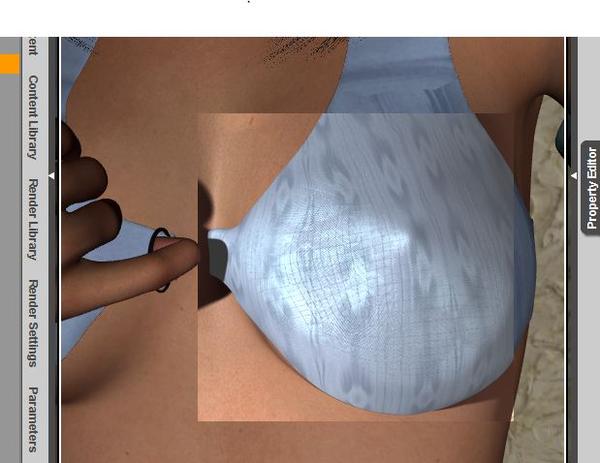
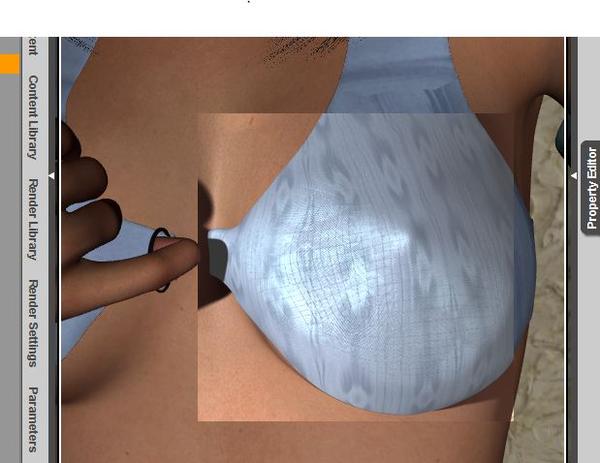


Comments
Looks like an outline of the mesh.
Is there a bump map or displacement map in use?
What are your advanced render settings?
Are you using Shadow Maps or Raytraced shadows.
Hi,, thanks much,,
yes,, it used displacement map.
about setting, I stuck picutre,.
and light are some uverArealight (mesh lights)
use Ray trace shadow only. (they takes me too long time, about small size lender,
so I now off some trach shadow for test render,,)
mm,, my top is wrong?? ,, I am so disapointed,,TT)
Wao, so,, if displace map real change surface thickness ? (if I have read like such things ^^;
I did not think about what mapping is used,,) thanks much!!
Now I off the displacement,, the line disappear when spot render.
I think I change some setting about displacement,, I may use this without problem, ^^
=============================
I may need to check more for understand why it happen.
displacement map texture is at all different from the line shape.
actually this shape is mesh outline (sub D applied ) ,,
Drop your shading rate down to 0.20 when using Area Lights.
Hi Szark,, Yes I know shading rate is most important key nob,,
so when I fnish render, I set,, 0.02 or 0.05.
but now I am testing light and adjusting skinshader and materials,, ^^;
oridnaly I test , 300px 300px size, but I happend to set usuall size and test render,,
after I check it, I find this poligon line rendered.
(and if I set shading rate to more high quality, 0.5 to 0.2
the line more clear^^; see picture,, stuck spot lender,, now,
this shading rate is 0.2, and spot render,,,)
so I again zoom up and spot render,,, it seems clear poligon line of my tops,,
and it seems about my shader setting,, fabricator and materials.
maybe I do not understand clearly how to set each fabricator preset,,,
because the color is far different and too bright what I see on 3dView after render,
when I use fabricator,, I know how to apply preset for each surface group,,
but I did not clearly about some preset , which map will change,,and set effect to the surface.
if fabricator has simple tuto? I had not read it ^^; just apply preset which seems good now,,
and ac if there is displacement map,about some preset, the line seems visible,,
(I hope advices. so if I want to improve finish render I may ask about it ^^)
I now remove every mesh light, and use default daz distant right (no light in the scene)
and I apply push modifier the bikini and my tops, it happen to.
then, change tops to V5 hongu bikini, then set fabricator waves.
if I set waves some pattern, it must happen. if I set storong diffuce color,
may it hide the color,, but it is not good solution.
if I want to delete this line , I have no solution, just set displacement and bump strength so low value of off.
it means I can not apply these maps for the clothings,,
so the problem is about 3Dlight?
Hi kitakoredaz...
I have seen this also with the Spot Render tool when using displacement.
However, I have not seen the mesh lines show up during a regular render with any kind of lighting.
All of your example pics show Spot Renders, have you tried a regular 3Delight render?
And do the mesh lines appear then?
nicci... :)
wuuuuuu wuuuuuuu I want to cry ><;; no,,, I want to use these maps TT ;)<br /> boo boooooo,,
I expect,, niccky advice me,, so I try again,, if I can use them when usually render,,
but no ,, I can not remove these line. this is not spot render..
then,,, I now check which pattern or conbination,,I can use these beautiful maps,, so think if I use more thick clothing,,
then set this pattern normal bikini for genesis and genesis,, (yes,, I like bikkini type clothings,,i ^^;
no blame me about that,,)
mmm,,, if the clothing has thickness (back opoligons,, ) or,, not so close to skin,, it may not happen?
7 or 8 preset in waves seems can not use about bikkni,,(I think it is not only about bikini ^^; though,,)
now I change distance then try again,, it seems no work to me,,,
but about this problem,, I can now grab well each pattern ,and which pattern has which displacement map etc.. ^^;
Hi...
Okay, I think I know what's happening now...
I just ran several tests using V5 with Hongyu's Bikini and Fabricator with the Fine Jersey weave....
The mesh lines are a combination of render size and distance from the camera... when only using a diffuse color
With V5 about 1 meter from the camera, I had to render at 9000 pixels to get rid of the lines completely using only a diffuse color...
With a texture map, the lines never appear, even at 300 pixels or 1000 pixels...
From what I understand about displacement and 3Delight, the mesh is displaced based on distance from the camera, render size and surface maps.... The texture map creates a smooth surface for the displacement to occur on... otherwise the displacement relies on the polygons to define the surfaces to extrude the displacement from... hence the lines of the mesh, the displacement follows the shape of the polygons and where the polygon edges are, no mesh is displaced...
Now I admit that I am in no way an expert on how exactly 3Delight, or Renderman, handles displacement of geometry, but this is just what I have observed.
nicci... :)
Edit: If you want to be able to just use a Diffuse color, then make sure you apply the White your Diffuse preset, this applies a plain white texture map... then you can just change the Diffuse color to something you like...
Hi niccii thaks to chekc again,,:) then I understand half of part,,
but there are exception, too.
because when I use fabricator, I may set texture map first then use displacement map (or bump) by wave,,
(and thanks good advice about "white your diffuse" , yes it apply white texture map first,,
I did not find the preset apply diffuse collor , white jpg texture,,^^; but actually I used them alraedy
to change color, because I often nedd reset surface ^^;)
and If I apply eg more clear diffuse map, eg gingham yellow first, then change detail,by select othere preset from weaves
for set displacement map,, it happen to.
I think when apply coloer map preset, it will remove displacement map too,, so first if it can remove the lines.,,
(I serched and checked Fabricator read me for this problem ^^; then , it is recommend to
set color texture first, then set weaves,, because if change color texture by preset, it may remove other maps too)
but after set displacement map from weaves folda, to the clothing again (it keep diffuse color map, not color only)
and render, the line show again ,,
case Denim(Diffuse color map) with muslin(weaves)
case2 gingamcheck (Diffuse color map) with organiza (weaves)
(actually the disatnce seems point, if I close up more, it seems not shown, but need too close,,)
Hi kitakoredaz...
I ran some more tests, and I was partially right... I did get the same results as you with those presets... but what I suspected, it depends on camera distance and render size... The diffuse map helps, but doesn't stop it all the time...
At 1000 pixels, the lines only appeared when the camera was set within a certain range from the figure... if I increased the render size, the lines disappeared... Or if I moved the camera closer or further from the figure...
Different diffuse maps also made a difference as to whether the lines appeared or not...
I don't know if this is how it has always been, or if it is something new, like a bug in 3Delight... I have never run in to it before on any of my renders...
Adjusting displacement, render size and camera distance, seem to be all that I can think of right now to eliminate the lines...
nicci... :)
One option you can try is to add a level of sub d to the mesh you do this from the scene context menu this should add a little more density to the mesh and stop these line from showing.
Hi nieleV thanks much to advice ^^
so thank you,, I think there is not perfect answer ,so every advice can help me.
yes sub D may declease the line,, and niccipb is right, camera angle and distance may be need to remove the line.
(I can not well to keep angle and camera distance to remove this line, because I want to keep this ratio
tops and figure in the picture,, (too zoom up^^;?)
and angle to point at her finger around,,,, so think need close up,, but I may adjust it by camera distance and angle,,
I may need more challenge to set camera correctly.. )
in this case,, I already applied sub-D full for the top,, and figure too.
when I use spot render, the line remain clearly, but I render with small size, (before nicchi told me,, thanks ^^)
the line seems almost removed (not perfect,, and if it reflect the light,, the line seems more clear,,
but I do not try with full size,, yet,, after render it, if it keep the line,, I seems messy ^^; why hair took so much rendering
(I say complain now,, I know ^^;)
so I want to use spot render,,,to confirm that,,)
NeliV 1 thak you much ^^ I believe it must be useful and remove lines about usuall case ^^;
so do not forget to set sub D when I render.
(I thought if I have missed something about way to making tops modeling,,
but it seems not,, (other product have same line if I use them,,with same setting )
so now I just need to concentrate on camera angle and material setting,.