Extremely Overbright Images
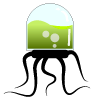 Jade Cheng
Posts: 0
Jade Cheng
Posts: 0
It seems that in DAZ, what you see is not what you get. For example, the colours might look fine in the viewport, but when rendered things look nasty.
I placed a figure in my scene and aimed one spotlight at it. The brightness of the render came out fine. I then added three more lights to remove shadows in some areas. The figure appeared bright but not too bright in the viewport.
When I rendered it (software, default settings and opengl, default settings) it looked extremely overbright. The skin appeared to be glowing.
Why? How do I make DAZ Studio "what you see is what you get"?
P.S. Don't tell me to update my drivers since they are already up to date. And I use DAZ Studio 4.0, so if 4.5 solves this tell me.


Comments
Select The Light(s) in the Scene Tab then open Parameters and change the intensity of the light(s). Lighting is one of the hardest things to learn in 3D. It will pay off to learn as much about lights as soon as you can.
EDIT to ADD: The View port is a OpenGL view done by your Graphic Card, a Render is what the 3Delight render engine does with the info you give in all the settings.
The best rendering is the Software (3Delight)...but it is very easy to 'over do' the lighting.
The spot render tool is your friend, learn/get used to using it.
As to the 'glow'...unless you are planning on doing a ton of 'Twilight' themed renders, you'll have to adjust specularity/glossiness and ambient settings..there's no set 'formula' for those. You'll need to do them based on what you think looks good...but a rule of thumb is materials setting primarily geared towards use in Poser or 'generic' use have those settings all wrong for DS.
But the strangest part is that the image looks perfectly fine in the viewport (Opengl). If I do an opengl render, its still too bright. If I dial down the intensity of the lights, its too dark in the viewport but the lighting is right in the opengl render.
Why?
The View port is just a approximation of what a render will be, even for OpenGL renders. To get the MOST out of DS always use 3Delight rendering, it is the REAL render engine for DS. OpenGL is done by your Card not a built for Rendering render engine.
So its mostly guess and check?
And theres no setting to make the viewport look more like the render? The lighting in the viewport is not "approximate" at all.
Just saying, ive used poser and it seems to do a much better job at "what you see is what you get" than DAZ.
I'm only trying to help and I can only pass the info I have on to you. I'm DS only and have never used Poser so I have no Idea about that part. And I've never used anything but the full 3Delight render engine when I use DS. I'm sorry if my answers are not hepfull to you.
If you go to Window on the Menubar, is "Preview Lights" active?
That would have been my next question, too...
The other thing, somewhat technical, is to make sure that your monitor is calibrated correctly. If you monitor is set to a lower gamma setting than DS is rendering at images may look 'overexposed'.
Yes, there is a lot of 'trial and error' involved in setting up the lighting levels...
There is no "WYSIWYG" in 3D. You learn what things do and how to tweak them for different results.
Octane is as close as it gets to WYSIWYG, but that's not quite 'primetime' ready yet...and it's not free or super cheap.
There are three setting for the lights, Illumination, diffuse Only, and Specular Only. For lights that are being used to 'fill' in the shadows I always set them to Diffuse Only and keep the intensity low.
That will help prevent overdriving the specular component of scene lighting.
Yes, "Preview Lights" is active. I use Photoshop a lot so my monitor is perfectly calibrated with ICC profiles and manual calibration with my eyes.
Guess its all trial and error for me... >:(
So...are you set for gamma 2.2?
The OpenGL viewport will be at your calibrated settings...the render won't be. I believe that DS defaults to gamma of 1.0...which it passes to 3Delight. Try matching the gamma in the Advanced render settings to your calibrated setup....
Hmmm... never thought of that... ill do some test renders and see.
Yes, gamma (sort of) works. I still have to adjust the light intensity, but otherwise its a lot more like the viewport.
Is there a way to make the lights in the viewport transparent (they still need to be lit up though) so that I can make screenshots of my art instead of doing a full render and slowly setting light intensity? For fast jobs I think its better if you just set DAZ to the highest quality setting and make screenshots of the art at close zoom, then stitch them together in PS.
Thx!
You can hide the light cone preview, by adjusting the settings under the Display group in Parametrs, but you can't hide the light avatar itself without turning the light off as far as I can see.
It's fine... I realised that you could just move the light back so that its away from the scene and just boost the intensity and focus the light more precisely.
However, I have a Dformer in my scene (the red 3d circle) and i dont know how to hide it without ruining the effect of it.