getting rid of moving rings
I'm sure that is not the right name but I am animating the v4 skeleton and it has these hexagons on the limbs. But they also show when rendering. How do I hide them. I have attached a pic which might make more sense than me
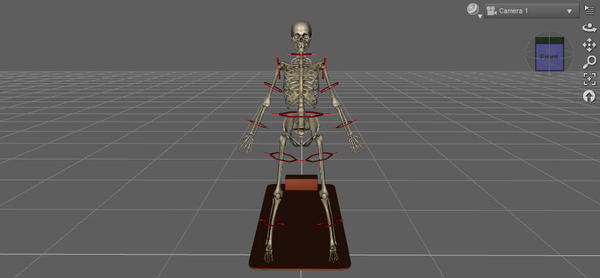
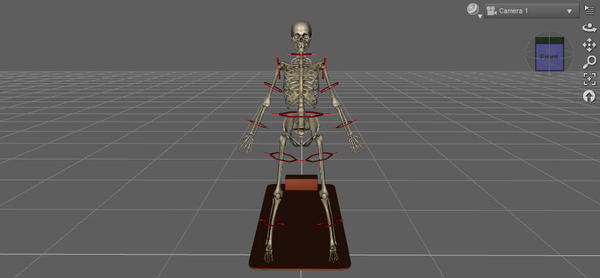
hexagon_rings.jpg
953 x 441 - 55K


Comments
They're "Helper" handles that make it easier to drag the body parts around for posing, you select them instead of the various bones. If you can find the materials for the Skeleton, two of them control the helpers, named "Opaque Helpers" and "Transparent Helpers".
Thanks SpottedKitty. How do I hide them when I want to render?
Select them and in the Parameters pane, under display, turn Visible in Render off. You can also turn Visibility off, but that will hide them entirely which may not be desirable while posing.
Hi Richard, thanks. It didn't seem to work like that somehow when I hid the helpers in the render it also hit the body parts. I have got around it by removing the helpers, but of course then they are not there to help.
If you look at SpottedKitty's post above, she mentions two pose files called Opaque Helpers and Transparent Helpers which should be installed along with the skeleton.
I don't have the V4 skeleton, but I do have the V3 version, and the two files are located in:Runtime\Libraries\Pose\!DAZ's Skeleton, and they are called 'Transparent Helpers.PZ2' and 'Opaque Helpers.PZ2'
You should do a search for 'Skeleton' (without the quotes) at the top of the Content Library pane, that will give you all of the related files.
If you installed the skeleton using DIM (DAZ Install Manager), then go to the Installed tab, find the item, right click, and choose the option 'Show Selected Files' That will show you everything that DIM has installed, and where it was put.