Larger preview image?
 Aabacus
Posts: 403
Aabacus
Posts: 403
So, for my actors I select the actor, dress them, add hair and props, get them all put together for what I'm working on. I then save them as a scene subset. This is working flawlessly. However, i would like the hover over information screen (see attached) to have a larger picture. I know it's possible but I can't figure out what it's called or how to do it.
Thanks in advance. I'm sure this is easy but I'm not even sure what to search for.
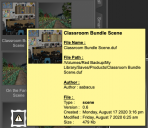
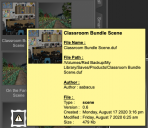
Screen Shot 2020-11-14 at 11.15.20 AM.png
794 x 688 - 215K


Comments
That would be the "tip" file. There is a thumbnail file at 91 px square, but Studio can display a larger image when you hover the pointer over an asset. It must be the same name as the thumbnail but with ".tip" before the extension. So for your example, there is a file "Classroom Bundle Scene.duf" and its accompanying thumbnail "Classroom Bundle Scene.png" or "Classroom Bundle Scene.duf.png" (Studio keeps the .duf when saving thumbnails). The "tip" filename would be "Classroom Bundle Scene.tip.png" and can be any size you want. You can take a render and reduce it to, say, 500 px wide. Place it in the same folder as the scene file, and hover away.
Brilliant. Thank you kindly!!! That will make some things much easier.
Minor clarification here.
You do not need a second image for the "tip" function, nor does it require the "tip" extension.
A single image, of just about any size, is all that is required for the thumbnail, folder image and the tip popout.
all that it needs is to be in a recognized format, generally PNG, and named the same as the particular DUF/DSA/ETC.
If all one want's is a reference image, a screen capture might suffice.
I would recommend going "full screen", Shft+F11, and then Prntscn, paste into paint or another image editor, and you've got a full sized thumnail.
Daz will scale the image down to ~91x91 pixels in the thumnails for content library, smart content etc.
Minor draw back is that using larger images may result in higher ram/vram utilization and may introduce screen lag when accessing asset libraries.
Super Save gives you the option of rendering a larger (256x256 px) tip preview, as well as add notes to your save file.